|
|
|
Who's Online
There currently are 6043 guests online. |
|
Categories
|
|
Information
|
|
Featured Product
|
|
|
 |
|
|
There are currently no product reviews.
 ;
Exactly as advertized. High quality digital copy of the Nak 610 user manual. Easy download and access. Highly recommended.
 ;
The manual was exactly what I wanted and I found it nowhere else. Thanks!
 ;
Having purchased a 1994 Kenwood music system from a Charity shop in 2013 (it was a high end product in its day), I found myself not quite knowing where to plug in what, and how to do this, that and the next thing. I needed a Manual, and after failure with another online 'Manual provider' I found Owner Manuals dot com. Well, I wasn't sure, but it was only $5, and if things didn't work out, I wouldn't have lost much...
But things DID work out. After paying my childrens inheritance money, $4.99, I was sent a Manual for my Kenwood System very quickly. Alas, it was in German, and being Scottish, I could not read it or get my system in order from it...a rapid email to them brought the English Manual in short order, and my retro-system was and IS up and running in it's regulation settings.
I am very grateful to http://www.owner-manuals.com for their quick service and for even having such an obsolete Manual in the first place! If you need a Manual for ANYTHING, try here first. I wouldn't be surprised if I bought a 1928 Marconi radio, and got the user Manual for THAT here too!
Top marks.
John Copeland
Glasgow
Scotland
 ;
I was so happy that the owner's manual was available. It is well written and helped me to use the radio/CD player/recorder without problems. Thanks for making it available.
Irene Lambert
 ;
Excellant!!! Very quick and easy....Best $4.99 I have spent in a very long time..
I highly recommend this.
� Basic Connections �
Installing/Removing the lithium battery
Be sure to connect the power plug to an AC outlet first before installing the lithium battery; otherwise, the battery�s service life will be drastically shortened. A Make sure that the power plug is connected to an AC outlet and turn off the recorder power. B Open the battery cover while pressing the release tab as illustrated. C Insert a lithium battery with the plus (+) side up and push it in. � To remove the lithium battery, press the latch downward using a pointed non-metallic object, then pull out the lithium battery. D Close the battery cover until it clicks in place.
(Ex.) If channel 50 is available in your area... Then set your TV to UHF channel 50 and check if the two vertical white bars appear clearly on the screen; if so, go to step D. If not, re-set the recorder to another vacant channel and try again. D Press OK to finish video channel set. If you have connected the video recorder to your TV via both the provided RF cable and an AV cable (AV connection)... A Hold down 0 on the recorder until the display panel shows the following. B Press OK, then press PR � until the display panel shows the following. Now the video channel is set to off (� �). C Press OK to finish video channel set. � If Auto Set Up or Tuner Set has not previously been performed, the Language Select screen appears and Auto Set Up function takes place automatically.
Auto Set Up
Turn on the recorder and the TV, and set your TV to its AV mode or video channel. The Auto Set Up function simplifies installation by guiding you through the procedures of setting the language, clock and tuner channels � simply follow the on-screen menus that appear.
A Select language
Initial Settings
Video Channel Set
Video channel (RF output channel) is the channel on which your TV receives picture and sound signals from the video recorder through the RF cable. Before performing the following steps, make sure the recorder�s power is off and there is no cassette inserted in the recorder. If you have connected the video recorder to your TV via the provided RF cable only (RF connection)... A Hold down 0 on the recorder until the display panel shows the following. B Press PR+ or � on the remote control to set appropriate TV system that matches the system of TV being used (refer to the table below). 1:B/G 2:D/K 3:I 4:H 5:M Major Countries/Areas New Zealand, Kuwait, U.A.E., Indonesia, Singapore, Thailand, Malaysia, Iran, Saudi Arabia, Egypt, Morocco, Lebanon, Iraq China, Mongolia, Russia Hong Kong Australia TV System B/G D/K I H
Press rt to place the pointer next to your desired language (English, Chinese or Russian), then press OK or e. � The Clock Set screen appears.
B Set time
Press rt to set the hour, then press OK or
CLOCK SET TIME 0 : 00 DATE 01.01 YEAR 03
e.
� Press and hold either button to delay or advance the time by 30 minutes.
C Set date D Set year
Press rt to set the year, then press MENU.
[/] [MENU] : EXIT
Press rt to set the date, then press OK or e. � Press and hold either button to change the date by 15 days.
E Select TV system
Press rt to place the pointer next to the appropriate TV system (refer to the table below). Major Countries/Areas Australia, New Zealand, Kuwait, U.A.E., Indonesia, Singapore, Thailand, Malaysia, Iran, Saudi Arabia, Egypt, Morocco, Lebanon, Iraq China, Mongolia, Russia Hong Kong U.S.A., Japan, S. Korea, Taiwan TV System B/G D/K I M
F Start auto channel set
Press OK or e. AUTO CH SET � Receivable channels in your area are PLEASE WAIT automatically assigned to the PR+/� buttons, and non-receivable channels START FINISH IIIIIIIIIIII������� are skipped. � When Auto Set Up is completed, the lowest position number will appear on the front display panel. If �SCAN COMPLETED�NO SIGNAL�� is displayed on the screen, make sure that the aerial cable is connected to the recorder properly and press OK on the remote control. The recorder will try Auto Set Up again. �4�
U.S.A., Japan, S. Korea, Taiwan M C Set your TV to UHF channel 36. � If the two vertical white bars appear clearly on the screen as shown on the right, press OK and then go to step D. � If the two vertical white bars do not appear clearly, press OK and then PR + or � to set the recorder to a vacant channel between 28 and 60 which is not occupied by any local station in your area.
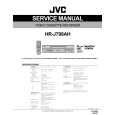 $4.99 HRJ798AH JVC
Service Manual Complete service manual in digital format (PDF File). Service manuals usually contains circuit diagr…
|
|
 |
> |
|
